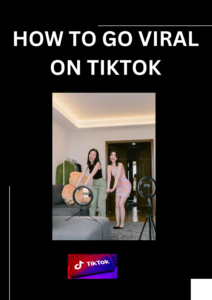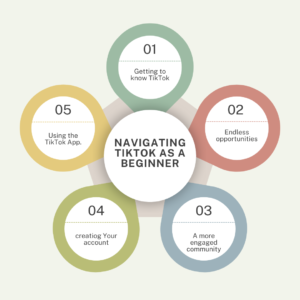How to Set Up and Create a Professional Email for Your Business
Tara had just launched her brand-new website. Excited and ready to grow, she started running ads online. But soon, she noticed something — every one of her competitors had professional email addresses like info@hawclick.com, while hers was still a regular Gmail address. She had to set up and create professional email
When she sent out proposals and newsletters, she realized that people often ignored them. It didn’t feel professional enough. Tara wanted to build trust and stand out — but she didn’t know how to create a professional business email or connect it to her website for lead generation.
If you can relate to Tara’s story, you’re in the right place. In this post, I’ll walk you step-by-step through how to set up your professional email, connect it to Mailchimp, and capture leads automatically on your website — all for free.
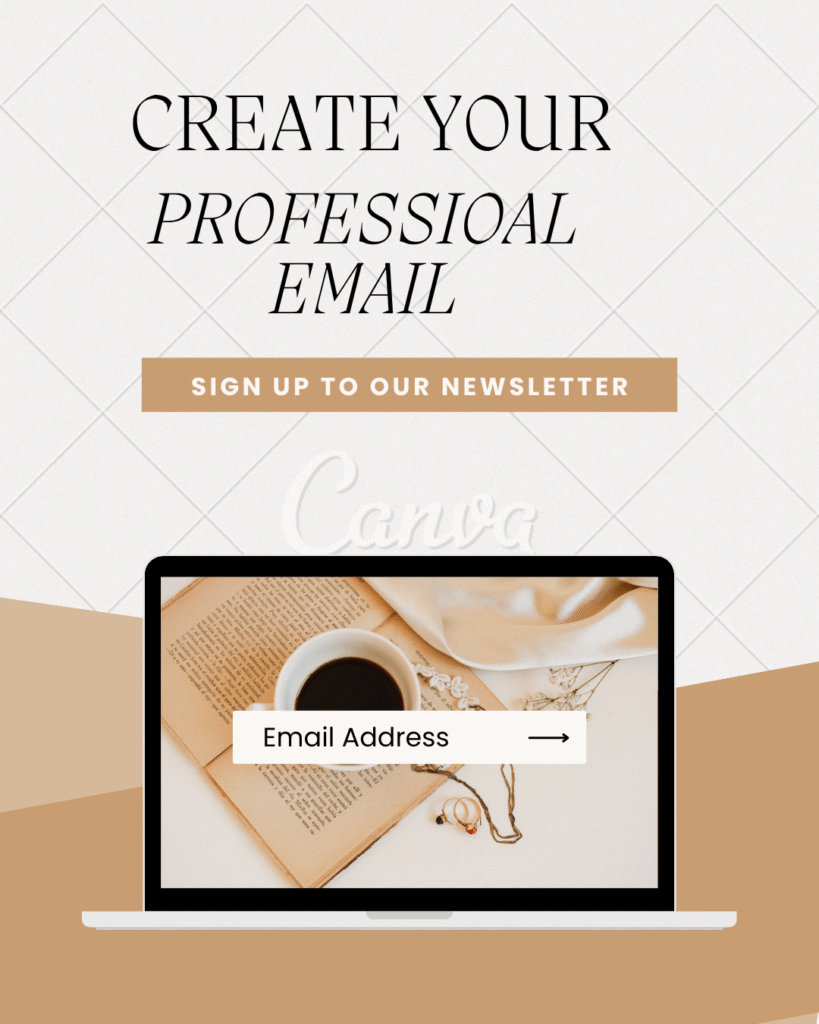
Step 1: Log in to Your Web Host Account
- Go to your Webhost dashboard.eg Namecheap , Bluehost, Go daddy. hostinger
- Click on Hosting → Go to cPanel.
- Inside cPanel, scroll down to Email Accounts and click Create.
- Use your domain name to create your email.
- Example:
info@hawclick.com
- Example:
- Enter a strong password and click Create.
In 5 simple steps, you have been able to setup and create professional Email
To access your email:
- Click Check Mail, then Open Webmail.
- You can also connect your email to your device or Gmail app for easy access.
Step 2: Connect Your Email to Mailchimp
Now that you have a professional email, let’s set it up for marketing.
- Go to Mailchimp.com
- Click Start Free, then sign up using your new professional email.
- Verify and activate your account.
- Choose your organization type and select the free plan (0–500 contacts).
Step 3: Integrate Mailchimp with Your Website
If you’re using WordPress, this part is simple:
- From your website dashboard, go to Plugins → Add New.
- Search for MC4WP: Mailchimp for WordPress.
- Install and activate the plugin.
- Go back to Mailchimp → Profile → API Keys.
- Create a new API key, copy it, and paste it into your plugin settings.
Congratulations — your website is now connected to Mailchimp!
Step 4: Capture Leads Automatically
Now, let’s make sure visitors can subscribe to your mailing list.
- Install the MC4WP: Top Bar plugin.
- Activate it and go to your WordPress backend to adjust your settings.
- Add a reason for people to subscribe — maybe a discount, free guide, or exclusive updates.
Step 5: Create a Coupon Code (Optional but Powerful!)
Offering a discount can motivate visitors to sign up. Here’s how to create one:
- In your WordPress dashboard, go to Marketing → Coupons.
- Click Add New Coupon.
- Set your discount type (e.g., Percentage Discount).
- Enter coupon details:
- Amount: 15
- Name:
WELCOME15 - Expiry Date: Set your promo period.
- Create a Thank You Page where users can see their coupon code.
- Copy the thank-you page URL and paste it into your Top Bar redirect link.
Now, when visitors subscribe, they’ll be redirected to your Thank You page and instantly see their coupon — a perfect way to turn new subscribers into paying customers!
Final Thought ( Setup and create professional Email)
Just like Tara, every brand needs a professional email to look credible and build trust online. With the steps above, you’ll not only create a polished email address but also connect it to your marketing tools, automate your lead capture, and boost sales effortlessly.
It’s time to upgrade your brand image.
👉create professional email setup today and take your business communication to the next level.
Tara got a website, then she went online to advertise , she looked into her competitors and realized they all have professional email setup. Unfortunately she didnt know how to go about it.. I know most of you are in her shoes, and thats the reason you are here